Excel Worksheet - Part 3
In this part of the Excel worksheet, we will discuss more parts, Group Worksheets, View Multiple Worksheets, Spell Check. As our previous lectures these all aforementioned points are related to Microsoft Excel worksheets or Excel spreadsheets. If you want to read the first and second parts of this topic, follow this link to get access.
Group Worksheets.
If you want to edit multiple worksheets in Microsoft Excel at the same time, you can use this setting calls group worksheets. In our workbook, there are 3 data worksheets north, mid, and south, and a blank fourth worksheet on the right of 3 sheets.
1. First, hold down the CTRL button and click on the sheet tabs which you want to group.
2. Now release the CTRL button. After releasing the CTRL button you can edit all the sheets at the same time which you have selected.
3. If you want to ungroup the worksheets, click any sheet tab outside the group, for example, you can click on Sheet4
View Multiple Worksheets
Follow these given steps to view multiple Excel worksheets at the same time.
1. Open a new workbook.
2. Click On the View tab and go in the Window group, Now click New Window.
Now Excel will open a new window which will provide you another view of the same document.
3. Click On the View tab and go in the Window group, Now click Arrange All to arrange all sheets.
4. A pop-up will show, and you will get the desire to arrange settings.
4. Click OK
Now you can see that two windows of the same file are open
You can change the view of every wok sheet, for example on first you can select Sheet 1 and on the second you can select Sheet 2.
To view side by side click on the View tab and then in the Window group, click View Side by Side.
Spell Check
In this part of our post, we will discuss how to check the spelling of text in an Excel worksheet?
1. Create or open a worksheet with some spelling mistakes or errors.
2. Go to the review tab and then select Proofing group, click Spelling,
3. You will be suggested by a pop-up with some correct spellings, click Change to correct the misspelling.
Hopefully, this article will help you to enhance your knowledge about worksheets, we are just a click away. If you need any assistance, simply email me or reach me by commenting in the comment section.



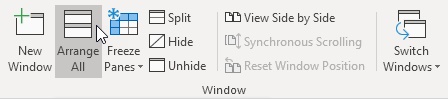





No comments:
Post a Comment