Format Cells
In this chapter, we will discuss format cells, where we cover the following.
- Decimal Places
- Fractions
- Currency vs Accounting
- Text to Numbers
- Numbers to Text
- Custom Number Format
- Format Painter
- Cell Styles
- Wrap Text
- Merge Cells
- Strikethrough
- Superscript and Subscript
- Check Mark
Let's start with the format of the cells, In Microsoft excel when we want to format cells, we change the view or appearance of any given number without changing the number itself. For example, we can set a number format to 0.8, $0.80, 80%, or another formatting like alignment, font, border, etc
1. All a value "0.8" into cell B2.
Microsoft Excel uses the General format by default like no specific number format for numbers. Use the 'Format Cells' dialog box to apply a number format.
2. Select cell B2 and Right-click, and then click Format Cells or press CTRL + 1
3.For example, select Currency.
Note: Excel will provide you a live preview of how the number will be formatted.
4. click ok and you will see the number is the format is changed to currency, with the number of the same steps can be changed into percentage number, etc.
5. If you want to change the appearance of the number to percentage go to the Home tab, in the Number group, click the percentage symbol.
6. If you want to adjust the alignment of a number, Go to the Home tab, in the Alignment group, center the number, right the number, left the number.
7. By using the Font group in the Home tab, you can add outside borders and change the font color to any color.
Hopefully, this article will help you to enhance your knowledge of Mircosoft Excel. If you have any issues please let us know in the comment section or simply email me naeem.ahmed3034@gmail.com


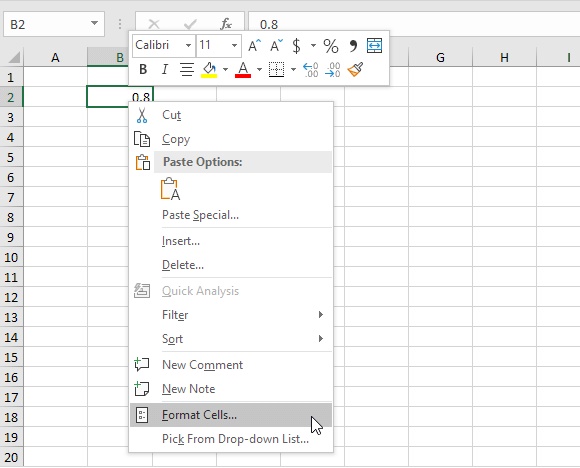





No comments:
Post a Comment