Excel Worksheet or Spreadsheet
what is excel worksheet or spreadsheet?
Also, Read Part-2 of this post.
Excel worksheet or spreadsheet is a collection of cells that are organized in rows and columns and where your data is displayed and stored. These worksheets or spreadsheets are a part of a workbook. A workbook can be based on many worksheets or spreadsheets. By default, a workbook contains 3 excel worksheets or spreadsheets in it I.e. "Sheet 1, Sheet2, Sheet 3", you can change the name of these sheets as per your choice.
You can check the below screenshot as a display of an Excel worksheet or spreadsheet. Bullet numbers will elaborate on each and every part of a worksheet or spreadsheet.
- Cells are organized in columns and rows in the Excel worksheet. It's displayed as a rectangle grid in Excel worksheet.
- Rows are called vertical lines, each row has a label with numeric figures like 1-2-3-4, a worksheet contains a total of 1,048,576 rows or vertical lines.
- Columns are called horizontal lines, each column has a label with letters or alphabetic like A-B-C, there ere are 26 alphabet letters, the column labels start with A till Z for the first 26 columns, then labels moves onto realignment like AA, AB, AZ, BA, BB till ZZ, a worksheet contains 16384 columns or horizontal lines.
- Scroll Options are the symbols at the left and left bottom corners to scroll the sheet area in the Excel worksheet.
The cell in the Excel worksheet is also called the active cell. You can enter function or any new into the active cell from keyboard editing activity. The active cell can be identified in the Excel worksheet or spreadsheet by following points
When you click on a cell a black border (MS Excel 2010) or dark green border (MS Excel 365) will appear around it.
Column and row also highlighted with dark yellow colour (MS Excel 2010) or grey colour in (MS Excel 365).
In the top right corner of an active excel worksheet, the name box will appear as below. For example, you have clicked on a 3rd cell of "D" column it will be displayed "D3" in name box
Selecting A Worksheet in Excel
In a workbook only one worksheet will be visible which will be the active worksheet in Excel, From the bottom of the workbook you can select a different worksheet by clicking on it. You can use shortcut keys to select or change the active Excel worksheet, which are Ctrl + Page Up and Ctrl + Page Down
Rename a worksheet in Excel.
- Press mouse right-click on the sheet name (which sheet is to be renamed) in right bottom of sheets tab.
- Select rename option from the menu and edit it with new name with your keyboard editing.
- You can also rename the active worksheet in Excel by double clink on the sheet name which you want to rename.
Delete a worksheet in Excel
- Press mouse right-click on the sheet (which sheet is to be deleted) in right bottom of sheets tab.
- Select delete option from the menu and delete the sheet from workbook
- You can also delete a worksheet by clicking on delete and then delete sheet from cells section in home tab.
Insert a worksheet.
- Right click on any active worksheet in Excel.
- Press right-click on mouse and then insert from the menu.
- You can also insert a worksheet by pressing the small plus (+) icon on the right side of all existing sheets.
- You can also insert a worksheet by clicking on insert and then inset sheet from cells section in home tab.
Moving the Worksheet in Excel.
- Press Left-click(mouse or cursor) on the sheet which you want to move.
- Hold your cursor button down and drag the sheet which you want to move to the desired location where you want to move.
- An icon of small worksheet will be displayed while you are moving the sheet on new location.
Move Or Copy A Worksheet in Excel
You can use Move or Copy command from your mouse by press right-click on an active worksheet.
Hopefully this article will help you to enhance your basic excel skills, If you have required any assistance we are a click away, simply email me "naeem.ahmed3034@gmail.com"
Conclusion;
Here we discussed worksheet, where we can make change several changes in it like rename, move, copy delete. Etc
Also, Read this : Create a new workbook in Excel.




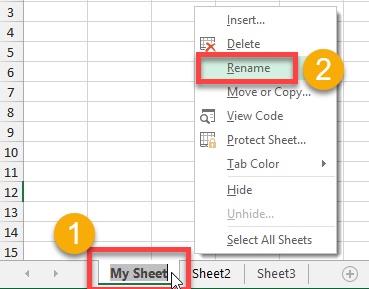
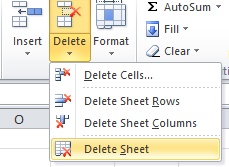
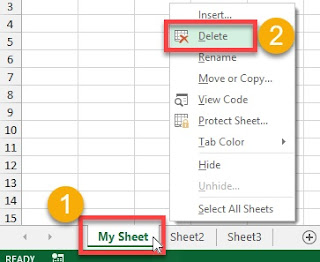




No comments:
Post a Comment