How to enable developer tools tab in excel?
How to enable developer tools tab in excel?
In this article we will discuss How to enable developer tools in Excel?
Summary
- In Microsoft Excel, Developer tab is a key feature which is hidden by default.
- To create VBA applications, import and export XML data, create macros, design forms, etc.
- To appear on the toolbar of the Excel window, It must be enabled from the Options section by customize the ribbon
Importance of Developer Tab
Microsoft Excel is the best and one of the important application of Microsoft Office applications which are used by finance professionals and institutes. To create data reports, analyzing large data, making dashboards, etc. It's an easy application for bankers, data analysts, and institutes to make decisions quickly and easily.
Aforementioned professionals can check performance of companies, expected projections, and investment scenarios. After enabling Developer tab is in Excel, users can get more advanced functions like designing, creating macros, writing code, forms, importing and exporting XML file formats.
If you want to turn on the export and import XML files, create a macro, or insert controls you will be turned on developer tools first. To turn on the aforementioned tab, Please follow the steps.
1. First right-click on the ribbon, click Customize the ribbon. 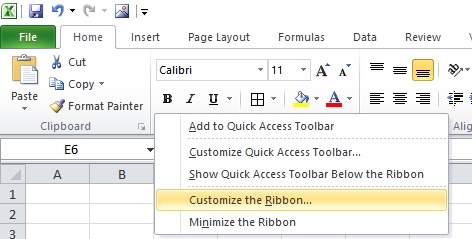
2. Below Customize the Ribbon, see on the right side of the dialog box, select Main tabs (if necessary).
3. Mark check in the Developer check box.
3. Press ok to see and save changes
4: After save changes you can check in developer options advance features are visible as below screenshot.

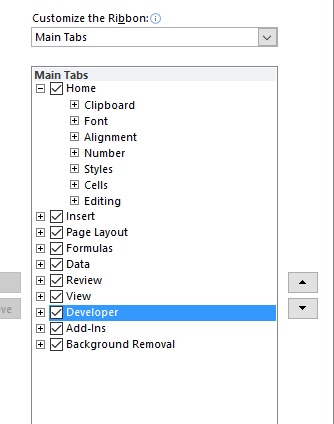
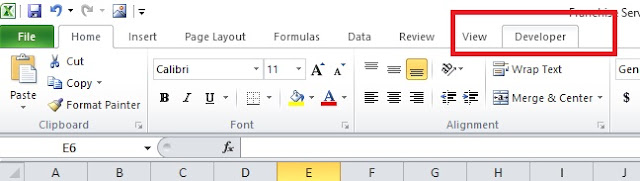

No comments:
Post a Comment