Ribbon in Excel
Part #1 Basics of MS Excel
This is our first part & first article and here we will discuss ribbon in Excel.
We are going to start our first part of MS Excel training which is about basic knowledge, toolbar previews of Excel. Let's start Guys!
First, of all, we will discuss the below-mentioned.
Ribbon: -MS Excel Online
Tabs
The ribbons are the main panel where buttons and icons displayed on the top of the work area in the Excel sheet. It contains menus and toolbars. When you will open the ribbon you will find below tabs on the ribbon.
- File,
- Home,
- Insert,
- Page Layout,
- Formulas,
- Data,
- Review,
- View
- Help.
Groups MS Excel Online
All tab having groups of related commands. For example, the insert tab contains the tables group, the Illustrations group, the Charts group etc.
Use the Ribbon - MS Excel Online
Now we will make a practice, let's use the ribbon to insert a table. You can analyze your data quickly and easily with tables.
1. Select any single cell in your data set.
2. Click on the Insert tab, and in the Tables group, click on table.
3. Excel automatically selects the data. Click on 'My table has headers and press OK.
After pressing Ok the table will appear as you can see below.
Note; we will discuss briefly on tables in our futures posts.
Minimize the Ribbon -MS Excel Online
If you want extra space on your screen, right-click anywhere on the ribbon and then click on minimize the ribbon or use shortcut key CTRL+F1 or small arrow sign on the top right corner.
If you want extra space on your screen, right-click anywhere on the ribbon and then click on minimize the ribbon or use shortcut key CTRL+F1 or small arrow sign on the top right corner.
If you want to use any command frequently, you can add it to the Quick Access Toolbar where Autosave, Save, Undo and Redo are available by default.
Simply click the relevant command, and then click Add to Quick Access Toolbar.

If you want to remove a command from QAT, right-click the command, and then click Remove from Quick Access Toolbar as I had added the picture command on QAT, and now I am trying to remove it.
Commands Not in the Ribbon
If you want to add a command to the QAT which is not available on the ribbon, follow these steps.
Click the down arrow.
Click More Commands.
Choose required commands from the menu & select commands which are not available in the ribbon and then click add.
Choose required commands from the menu & select commands which are not available in the ribbon and then click add.
Choose required commands from the menu & select commands which are not available in the ribbon and then click add.
Hopefully, this article will help you and it will provide you ease in your working lives.
Please like us & give your feedback regarding our 1st article.
Please send me an email (naeem.ahmed3034@gmail.com) if you want any assistance regarding basic Excel.
Tags;
excel online,
micro excel,
ms excel,
excel downloads,










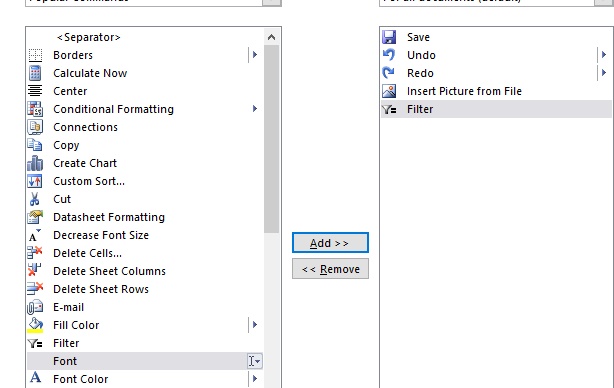
No comments:
Post a Comment